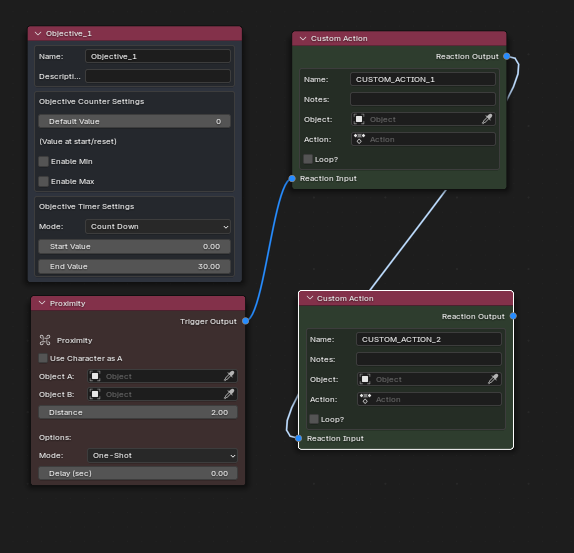Documentation
-
What is Exploratory?
-
Exploratory is a Blender addon that brings you a third-person interactive experience directly within Blender! You can create the environment, or explore what others have created! Exploratory ships with a default character, action and audio bundle so you can play right away! Users have the option to assign their own characters, audio and actions for a fully customizable experience! Creators have an expanding toolset at their disposal that help curate creative maps and utilize Blender's built in toolset. To get started, download and install Exploratory, and check the N-panel for browsing and creation options! Don't forget to check out the 'Exploratory Nodes'!
-
-
Exploratory Addon
-
Getting Started
-
Creating
-
'Create' Tab
-
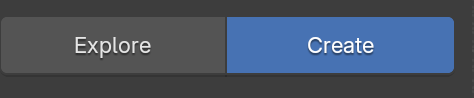
-
The 'Create' tab contains tools for creating a map, modifying characters, prepping your file for an upload and more!
-
-
-

-
To start playing, simply press the "Play" button attached to the create tab. Be sure to add a 'proxy mesh' and 'spawn object' so that you have something to interact with!
-
-
-
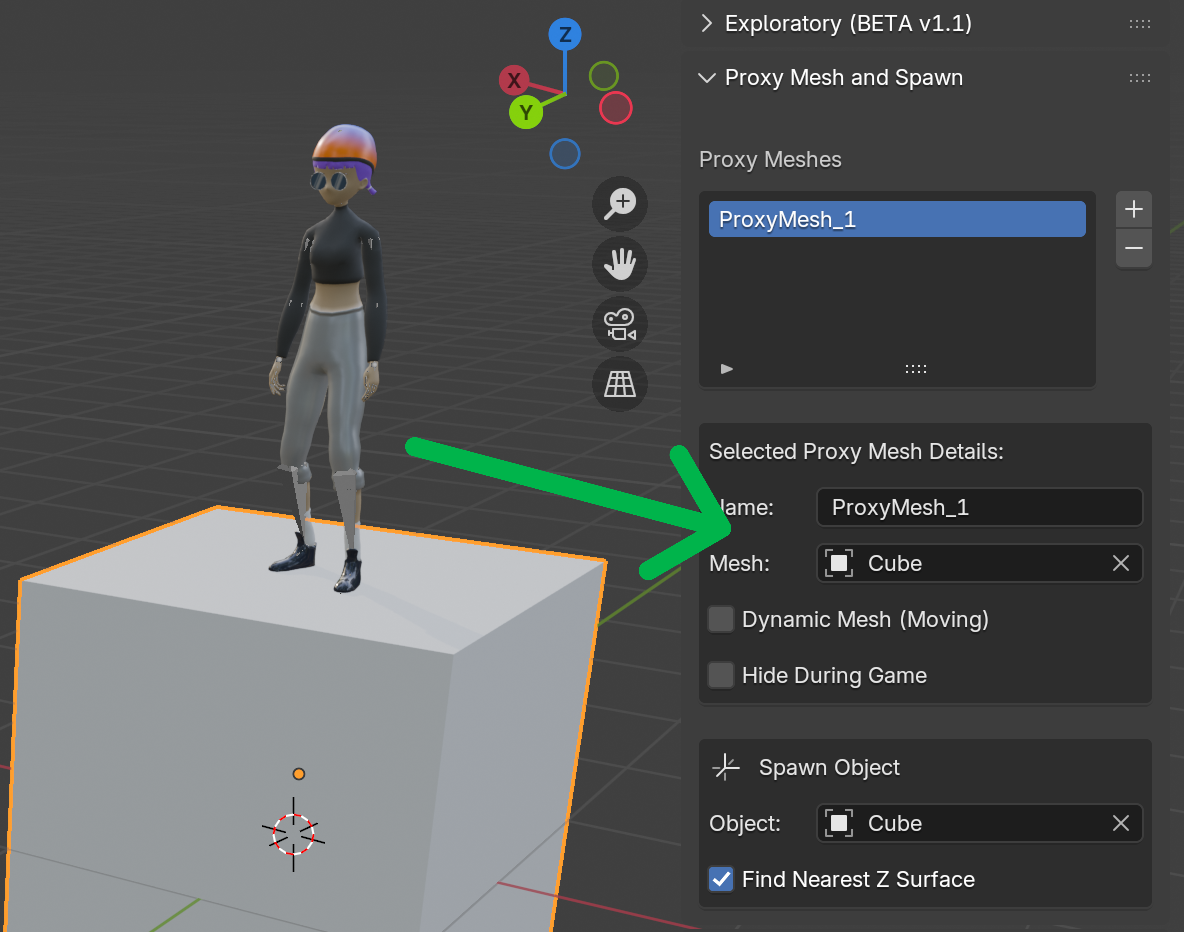
-
To add any mesh that the character should interact with we must first mark it as a "proxy mesh" as seen in the image. To identify where the character should spawn we must identify what object. This can be an empty object or a mesh. Once you have both of those you're good to start playing!!
-
-
Nodes
Use 'Exploratory Nodes' to add interactive elements to your world!-
-
Find the Exploratory node graph in the area selection dropdown!
-
-
Create objectives, and string together 'Trigger' nodes and 'Reaction' nodes. Create as many node graphs as you need. Modify Blender properties, character abilities, objectives and more all within the node graph!
-
-
-
Exploring
'Exploring' within the addon refers to browsing via the built-in custom browser interface that is directly linked to the website.-
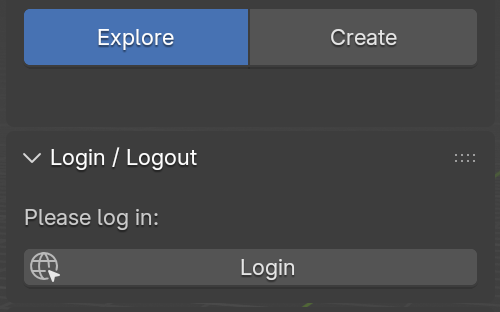
-
To get started, first find the 'Explore' tab within the Exploratory N-Panel and login!
-
-
-
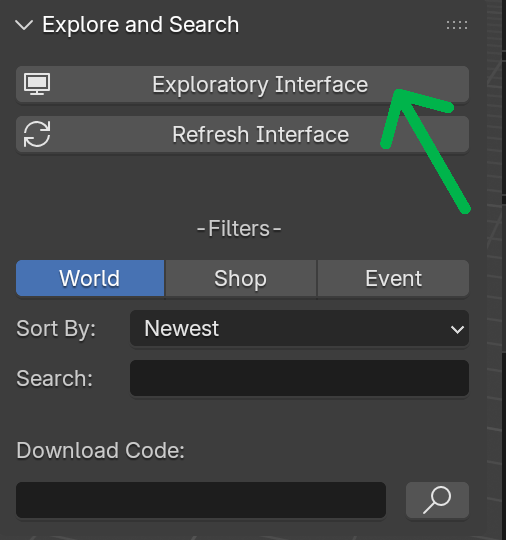
-
Once you log in, you'll see additional N-panel options. Open in the interface in the "Explore and Search" tab and you'll see the browsing interface! From here you can explore creations from other users, view shop posts, and current event uploads!
-
-
-

-
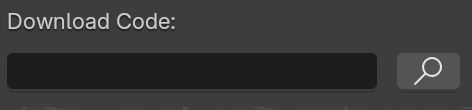
-
You'll notice the download code section in the Blender. All web app items have a download code attached to them, so if you're browsing on the web app and see a world you like, copy the download code and paste it into Blender! It will immediately prompt you to explore that item.
-
-
-
Updates
-
-
Exploratory Website
-
Getting Started
-
-
Navigation. Use the top navigation bar to explore the website: the Content Bar and Download Exploratory button are on the left, the home button is in the center, and notifications, Discord, and your profile menu are on the right. Browse posts directly from the home page or by visiting individual user profiles to discover content and interact with the community.
-
-
Content Types. Exploratory consists of 3 main content types: 'Worlds' , 'Shop ' and 'Events'. All upload types in Exploratory are .blend file uploads (no exceptions). Worlds are any interactive Exploratory items that users decide to upload. They do not have to fit any structure or category. Shop items are posts created by verified sellers for any type of asset that can be shipped via a .blend file. Events are theme and time based submissions that later carry into a voting stage for users to explore and vote for their favorite world. Top 3 (most votes) worlds are permanently displayed in the winners stage. Events have 3 stages: 'Submission' -> 'Voting' -> 'Winners'.
-
-
Exploring. To explore a world you must use Blender. For the best browsing experience, use the web app. If you choose to browse on the website, click any post then copy and paste the 'Download Code' to explore it in Blender. Every 'World' and 'Event' item has a download code that can be copied into Blender at any time. Shop items do not have a download code and can only be accessed via purchase.
-
Profiles. Click the profile icon in the top right to explore account specific options. Upload, view subscription and view profile all from the profile dropdown. Within the profile page you can customize your profile image, social media links, edit or delete posts, manage your seller account and more!
-
Subscriptions. Tier 1, Tier 2 and Tier 3. Tier 1 (Free) is the default subscription. Limited uploads, downloads and event participation. Tier 2 is the middle subscription with much more accessibility to online features and participation. Tier 3 is the best deal for the best price. The 'Exploratory' Blender addon will always be free! Only pay for usage.
-
Stripe. Exploratory relies on Stripe for all payment processing, ensuring that your card and bank information is handled securely and reliably. Whether you’re purchasing a shop item, creating a seller account to upload products, or managing a subscription, you’ll interact with a consistent and intuitive Stripe interface. Stripe’s industry-standard security measures protect your sensitive financial data, giving you peace of mind while making transactions seamless and efficient.
-
Uploading.
-
Downloads.
-
-
Updates
-